At Wesign, we’re always working to make digital document management easier, smarter, and more secure. With that in mind, we’re excited to introduce a powerful new feature: IAM (Identity and Access Management).
This update gives you full control over who signs which documents — especially useful when you’re sending multiple documents to multiple recipients. IAM ensures every signer sees only the documents relevant to them, streamlining the signing process and protecting sensitive content.
IAM allows you to assign or remove recipients from specific documents within a single envelope.
Whether you're working with contracts, agreements, or internal documents — IAM ensures that:
Only the right signer receives the right document.
No one views or signs documents they’re not meant to.
The signing workflow stays clean, accurate, and efficient.
Let’s say you're sending two documents to two signers:
You want Signer 1 to sign only Document 2.
You want Signer 2 to sign only Document 1.
With IAM, you can easily configure this.
What happens next?
When Signer 1 receives the envelope, they'll only see Document 2.
When Signer 2 opens it, they’ll only see Document 1.
There’s no confusion, no unnecessary documents, and total control over the experience.
Follow these steps to assign documents to specific recipients using IAM:
Begin by creating a new envelope. Upload all the documents you want to send.

Add the signers who will be involved in the signing process.
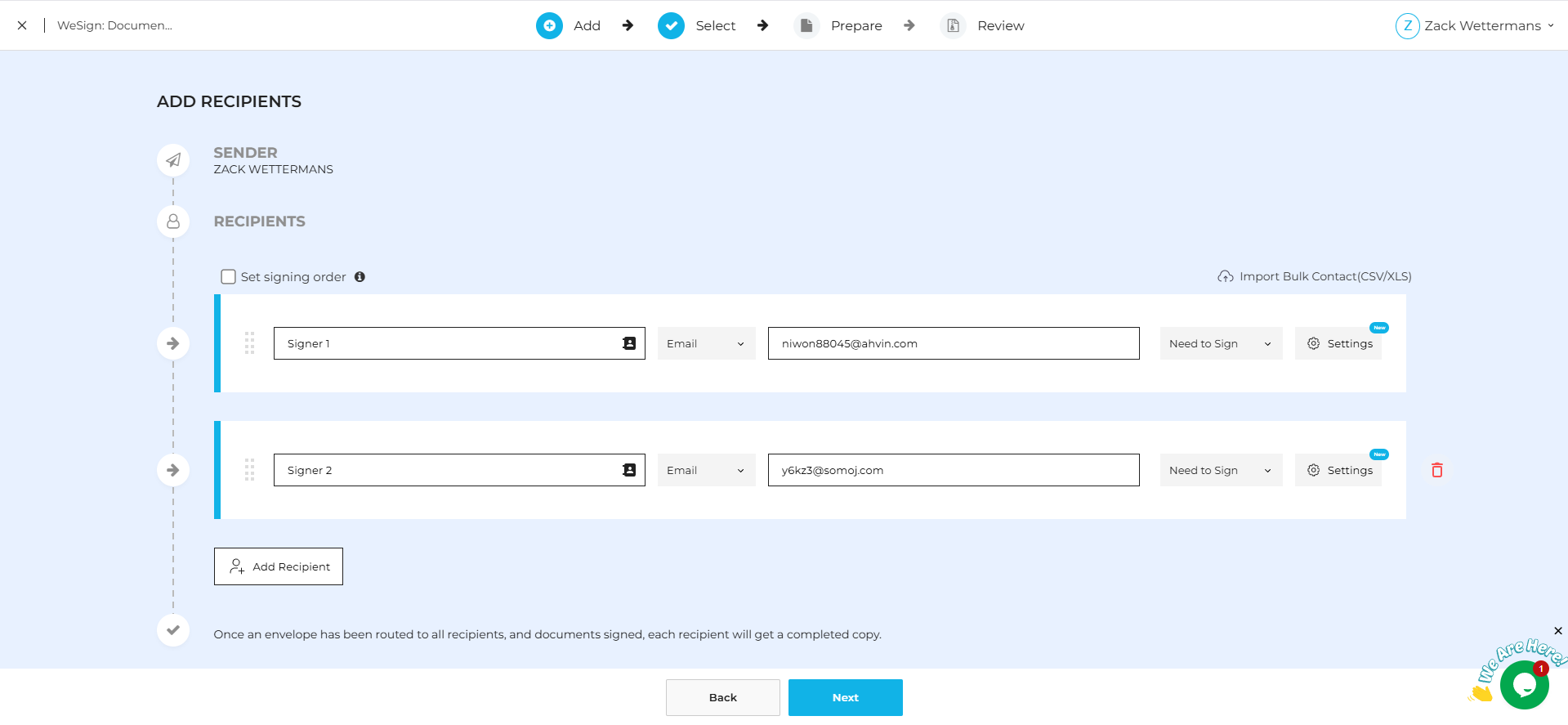
After adding your recipients, click Next to move to the Canvas page.
Here, you’ll see all the uploaded documents (e.g., Document 1 and Document 2) displayed for editing and field placement.
On the left side of the Canvas page, you’ll find the IAM icon
Click this icon to access IAM settings.

For each document:
Use the IAM panel to view recipient assignments.
Uncheck any signer who should not receive or sign that specific document.
Keep only the relevant signer(s) selected for each document.
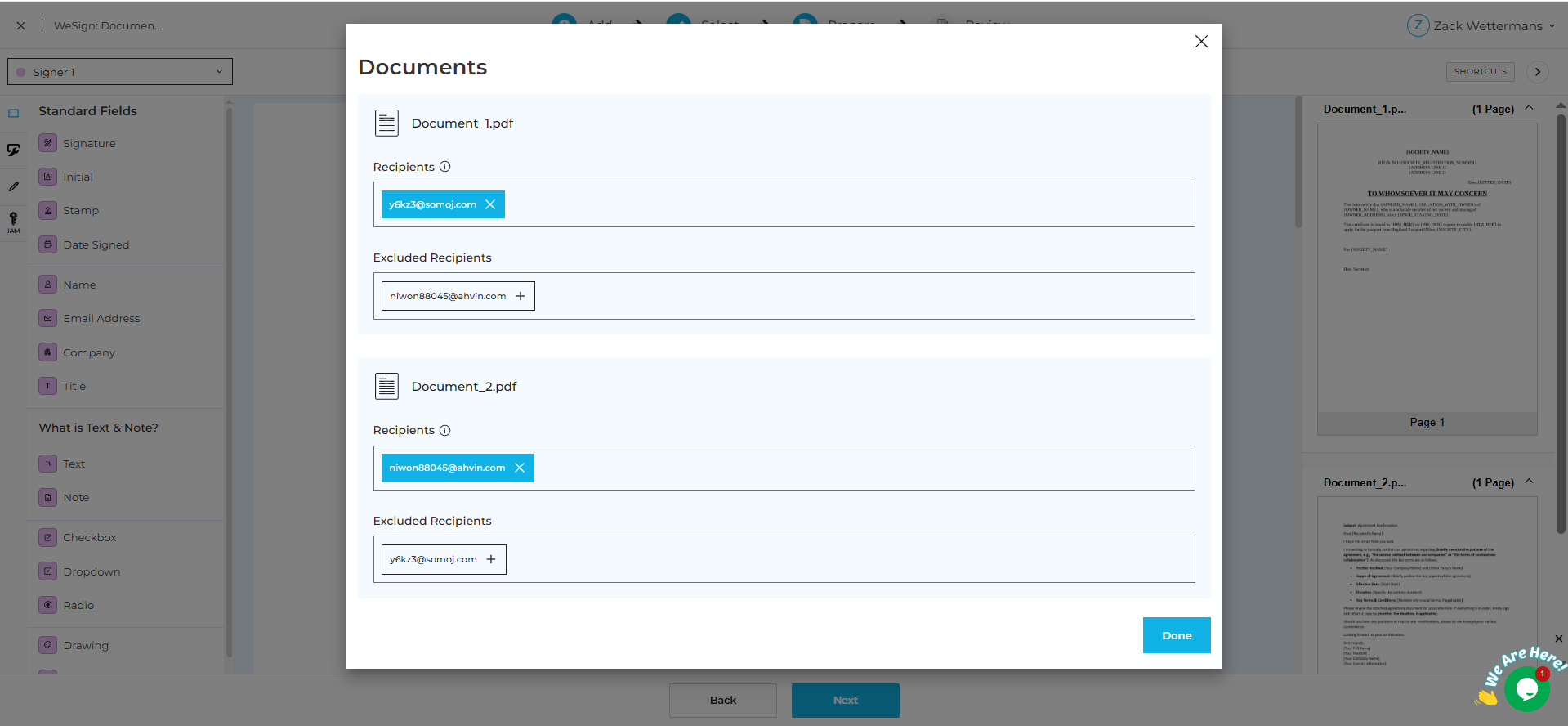
Repeat this process for every document in the envelope to tailor the access for each recipient.
Once your assignments are complete:
Click here to use the Preview option to confirm visibility per signer.
Send the envelope when everything looks good.
IAM brings efficiency, privacy, and flexibility to your signing workflows. Here’s what it helps you achieve:
🧩 Custom workflows: Assign documents individually based on project roles.
🔒 Better privacy: Sensitive documents stay visible only to the right signers.
🚀 Faster signing: Signers don’t waste time reviewing irrelevant files.
Whether you’re working in HR, legal, finance, or operations — IAM is built to simplify multi-document, multi-recipient scenarios.
Rename documents clearly (e.g., "NDA – Client A") to avoid confusion during assignment.
Use the Preview As Signer option to double-check each recipient's view.
IAM also supports workflows with more than two documents and multiple signers.
We’re here for you! If you have questions or need help configuring IAM, reach out to our support team anytime.









Start ![]() WESIGN DOC today. Take a look and see which plan is right for
you!
WESIGN DOC today. Take a look and see which plan is right for
you!